Setting Up Your Adsense Account
Once you have your blog set up, you’re ready to put up some ads. I recommend you start off with Adsense.
If you click on the ‘My Account’ button, you’ll see ‘My Products’ on the right hand side and underneath are the products that you currently are subscribed to. Scroll down, and you’ll see ‘Try Something New’ and you should see the ‘Adsense’ button. Click on it and just follow the instructions to sign up.
Make sure that you read and understand ALL the policies. There are some very important policies that you need to be aware of, like clicking on your own ads will result in suspension of your account. Also there’s a limit as to how many ad and link units you can put on one page.
Once you’re done signing up, go back to your blogger dashboard, click on ‘Layout’, and then click on ‘Add A Page Element’. There should be 2 of these; one on the right-hand side, and another one way down at the bottom. The one on the right hand side will only generate small ads which you can place anywhere in that right-hand column. The one on the bottom will generate larger ads which you can drag to the very top of your blog, just underneath or you can just leave it at the bottom.
Once you click on “Add A Page Element”, a new screen will pop up. Find the Adsense button and click on it. In this screen you can customize your ad by choosing the size, color and whether you want links or just an ad. I recommend that you use the ‘Blend Template’ for the color because it will be the closest and the best match for your blog. Once you’re done just click save and move it to the spot where you want it to show up on your blog.
Now you want to save it again by clicking on the orange ‘save’ button on top. A message will appear on top telling you that your changes have been saved. There will also be a link to view your blog, click on that and if you’re not happy with the way it looks, simply go back and make the desired changes.
skip to main |
skip to sidebar
Learn how to make money online
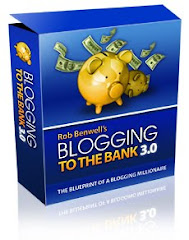
No comments:
Post a Comment